Google Campaign URL Builder is an easy to use web app for easily creating UTM tagged URLs for tracking traffic on your website, whether it’s from marketing campaigns, internal links, or any source of website traffic. Below we will explain the benefits of this tool and how to use it.
What is Google Campaign URL Builder?
With the Campaign URL Builder you can easily add a query string to any URL that will allow traffic to be properly identified in Google Analytics. This will allow a deeper understanding of how traffic from an ad campaign, social media link, or internal link on your website is behaving on your website. With the URL Builder you simply paste your target URL into the first field and complete the the required fields to get a generated campaign URL that you can then use in your ads, social media links, or internal links on your website. Visitors that click on these links will still end up visiting the target URL, but the UTM parameters (defined below) that are added to the URL allow Google Analytics to track the visits and segment them based on the values you put in the fields.
The simple explanation
Go to the Google Campaign URL Builder. You will see something similar to the image below, with blank fields.
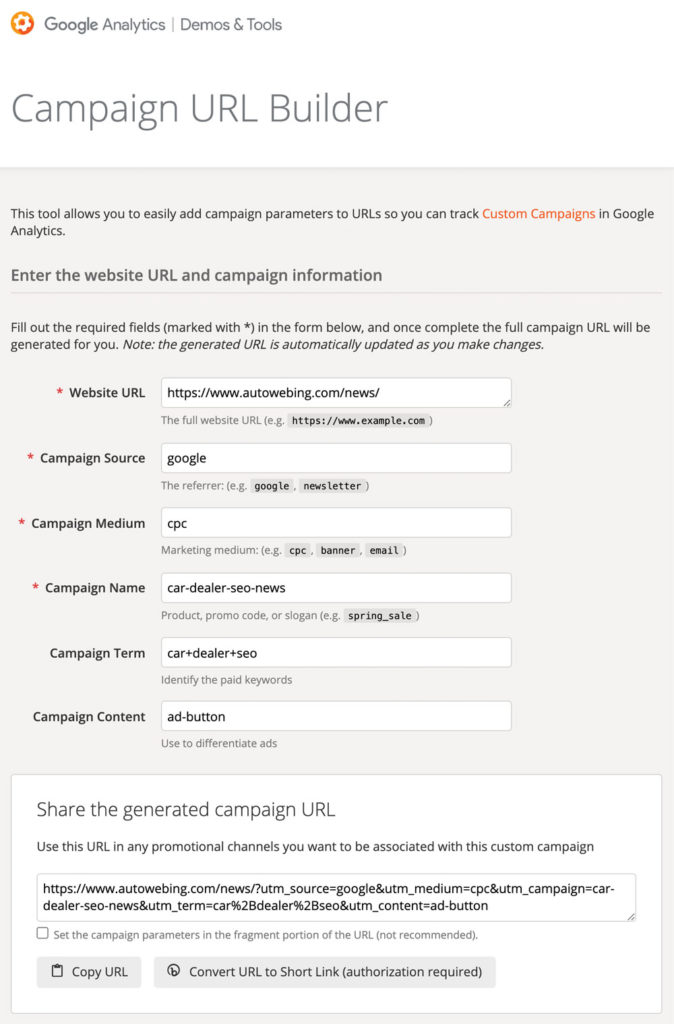
Using the tool is very simple. Let’s go through each of the fields in the Campaign URL Builder.
Website URL (required): Paste your destination URL into this field. This can be any URL where you want the users clicking on the link to land.
Campaign Source (required): You might use something like ‘facebook’ or ‘google.’ Anything that defines where the campaign URL will be featured will suffice.
Campaign Medium (required): Should be a generic description of format or medium where this link is featured. If it’s being used in a Google or Facebook ad you might use ‘cpc’ as in cost-per-click. If you are using this link in an e-mail blast, the medium should be ’email.’
Campaign Name (required): Use something that defines the campaign in a way that will be clear and obvious to yourself and others that will see it in Google Analytics.
Campaign Term (optional): Specifically for use with paid search links and can be used to identify paid keywords.
Campaign Content (optional): Use to differentiate between different ads in the same campaign. For instance you may run a Facebook campaign for new cars and one ad in the campaign may be for a Silverado 1500 and another ad may be for a Silverado 2500HD. In this case you would use something like ‘silverado-1500’ in one link and ‘silverado-2500’ in another link. This way when you look at the campaigns in Google Analytics you will be able to segment the traffic for the campaign by the model or specific ad that was clicked on.
Copy and paste
And now for the hard part! Once you complete the necessary fields in the Campaign URL Builder, simply copy the generated campaign URL or click the ‘Copy URL’ button and paste the URL into the relevant field for your Google Ad, Facebook Ad, social media post, etc. That’s it! You have now used Google Campaign URL Builder.

Use Campaign URL Builder with links from Google My Business
Links from Google My Business are organic traffic, but will likely be labeled as direct traffic in analytics unless they are properly tagged with UTM parameters. We covered this in a previous post about Google My Business and show how to easily and quickly rectify this issue. Not only will this allow you to properly mark traffic from Google My Business as organic, but you can then see specific metrics for visits from your Google My Business listing.
Campaign URL Builder use cases
We use Campaign URL Builder any time we are going to feature a link to a website from an external source. That could be Google Ads, Google My Business, Facebook Ads, Social Media posts, referral links, and more. By properly tagging these URLs you can gain more insight into what this traffic is doing on your website. Plus, rather than just seeing traffic from Facebook or Google Ads lumped together as ‘Paid Search,’ with UTM tags you can see that traffic separated by Campaign Name and Campaign Content. This will allow you to more easily assign value and determine the efficacy of your various campaigns.
We also use URL Builder to track behavior of internal links. For instance, maybe we want to know which specific link is being clicked on the home page even when there are multiple links to the same destination page. With the Campaign URL Builder we can easily distinguish a click to inventory from the navigation menu, a button on a slider, or a CTA further down the page. This can help with determining what content on your pages is leading to the best click-through-rates or maybe lead submissions after landing on an inventory page. There is of course another tool called Google Tag Manager that is much more powerful for this type of tracking. Google Tag Manager has a slightly steeper learning curve, but can prove to be a very powerful tool in your marketing arsenal.
A deeper explanation
Hopefully you learned something useful above. Are you interested in learning more and gaining a deeper understanding of what is going on here? Read on and we can nerd out on the finer details.

What is a UTM parameter?
UTM stands for Urchin Tracking Module. Wait, what? What the hell is an Urchin Tracking Module. Urchin was the predecessor to Google Analytics, and even though it faded from use years ago the term UTM continues to be used to define the parameters used for tracking link clicks in Google Analytics. The important parts of the name “Urchin Tracking Module” are the words “Tracking Module.” Simply put, UTM parameters are query string parameters that are captured by Google Analytics to properly segment traffic from link clicks that are tagged with these parameters. There are five different UTM parameters and we will describe them in greater detail below.
URL with a UTM encoded query string
https://www.autowebing.com/news/?utm_source=google&utm_medium=cpc&utm_campaign=car-dealer-seo-news&utm_term=car%2Bdealer%2Bseo&utm_content=ad-button
Ignore the fact that the URL above is breaking immediately after the question mark and takes up multiple lines. It is in fact one single string forming a URL. In the URL above, the target URL is in blue and the query string is in green. The query string doesn’t affect the destination of the visitor. A query string always starts with question mark (?). Then the query string parameters are seperated by an ampersand (&). The query string parameters are composed of two parts; the key and the value.
So in the query string above, the first query string parameter is:
utm_source=google
The key is:
utm_source
And finally, the value is:
There are five UTM parameters
The five UTM parameters match the five fields after the Website URL in the Campaign URL Builder. So the field names and corresponding UTM parameter keys are as follows:
- Campaign Source – utm_source
- Campaign Medium – utm_medium
- Campaign Name – utm_campaign
- Campaign Term – utm_term
- Campaign Content – utm_content
The values used with these UTM parameter keys should be used as described above. You can also test out the Campaign URL Builder and examine the generated campaign URL to see how the query string is built.
More than you wanted to know
Now that you are an expert on UTM parameters you can impress your co-workers and loved ones with your new found knowledge. We think it is important to understand the finer details of a UTM encoded query string, but you don’t ever have to write one from scratch. Just use the Campaign URL Builder that Google provides. However, now that you understand more about UTM parameters you could use that knowledge to speed up ad creation.
For example. We will often create an ad in Facebook to use as a template, complete with a UTM encoded URL that we built using Campaign URL Builder. Then we will duplicate that ad a number of times and edit the bits of the ad we want to be unique, such as the image, description, and URL. Once you understand the structure of the URL with UTM parameters in it, you may be able to quickly edit the utm_content value to correspond with the differing content in the ad rather than changing it in the Campaign URL Builder and pasting in a new URL. This may seem minor, but when you are creating many ads, this can add up to some real time. Time that could be better spent drinking coffee or reading your favorite news website.